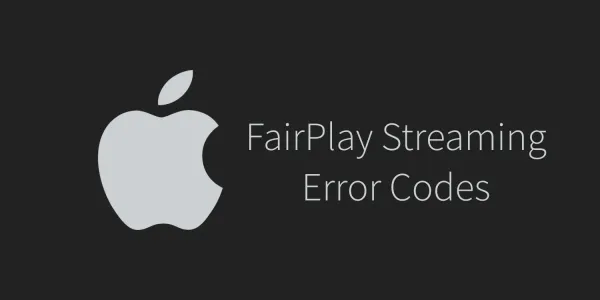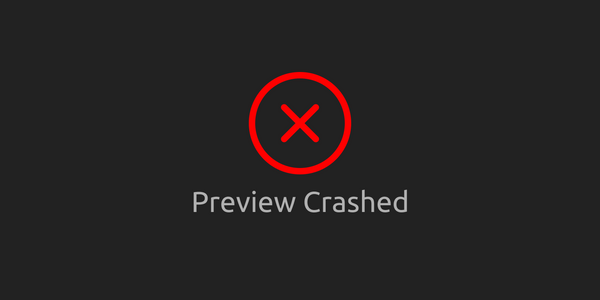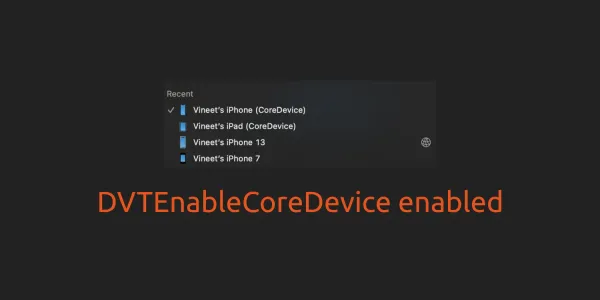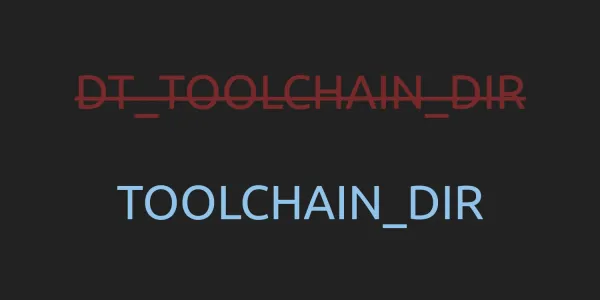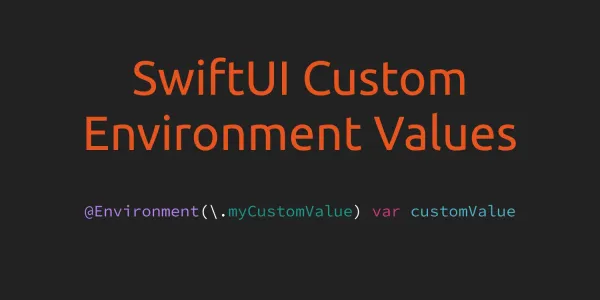Alcatraz is an open-source package manager for Xcode 7+. It lets you discover and install plugins, templates and theme without the need for manually cloning or copying files. It installs itself as a part of Xcode and it feels like home.
How to install Alcatraz?
Installing Alcatraz is very easy. To install,
-
Open terminal and execute:
curl -fsSL https://raw.githubusercontent.com/supermarin/Alcatraz/master/Scripts/install.sh | sh -
Open/Restart Xcode
-
Don't forget to load the Bundle to use Alcatraz in Xcode.

How to use Alcatraz?
- Find Alcatraz under the Window -> Package Manager menu item.

-
This will open Alcatraz window.
-
Alcatraz consists of three main sections. Plugins, Color Themes and Templates. The first thing I do on with any IDE is to activate the Dracula Color Theme. Open Package Manger and search for the Dracula Color Theme. After installation, restart Xcode, open preferences and under Fonts and Colors, choose the new Theme.
To remove an Alcatraz plugin, open the package manager, select Installed and navigate to one of the three sections (Plugins, Color Themes and Templates).
How to uninstall Alcatraz?
-
To uninstall alcatraz, just execute:
rm -rf ~/Library/Application\ Support/Developer/Shared/Xcode/Plug-ins/Alcatraz.xcplugin -
To remove all cached data:
rm -rf ~/Library/Application\ Support/Alcatraz
I want to submit my package!
To contribute your own package, fork this project and edit packages.json to include your submission in the correct section (plugins, color schemes, or templates), and submit a pull request.
Every package requires a name, url, and description, in a format determined by the package type (detailed below). The screenshot field is optional, but recommended for any package with a user interface component and should be a direct URL to a single image.
The JSON file is split up into 4 different parts: plugins, file_templates, color_schemes and project_templates. Make sure to add your package to the right category or it won't install.
After making your changes please run rspec from the console to check if everything is ok.
Plugin Format
The url should be a repository containing the Xcode project, and the name should be the same as the .xcodeproj file.
{
"name": "LifeChangingPlugin",
"url": "https://github.com/me/xcode-life-changing-plugin",
"description": "Makes Xcode stop, collaborate and listen.",
"screenshot": "http://raw.github.com/me/awesome-screenshot.png"
}
Color Scheme Format
Use link to raw color scheme file for url
{
"name": "Most Amazing Theme Ever",
"url": "https://raw.github.com/me/xcode-amazing-theme/master/ThemeFile.dvtcolortheme",
"description": "Easy on the eyes, makes code sing",
"screenshot": "http://raw.github.com/me/awesome-screenshot.png"
}
File or Project Template Format
The url should be a repository containing one or more templates
{
"name": "Magical",
"url": "https://raw.github.com/me/xcode-magic-templates",
"description": "File templates for rainbow adventure coding"
}