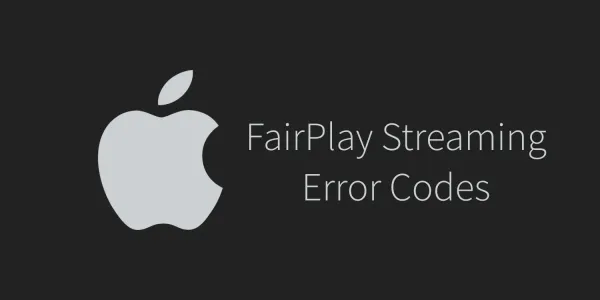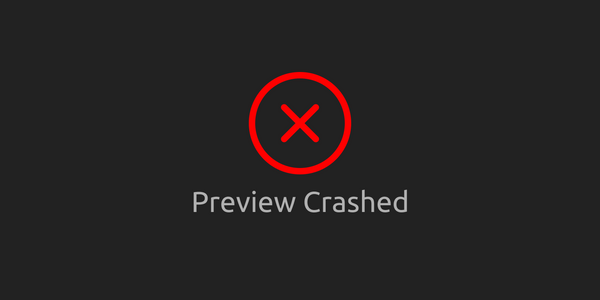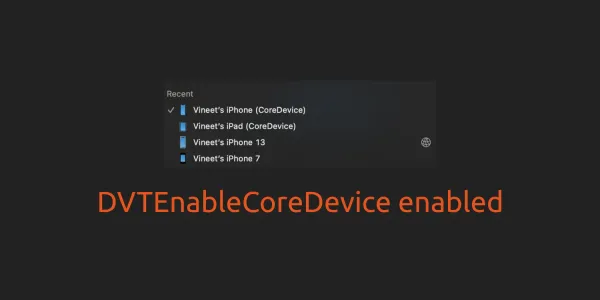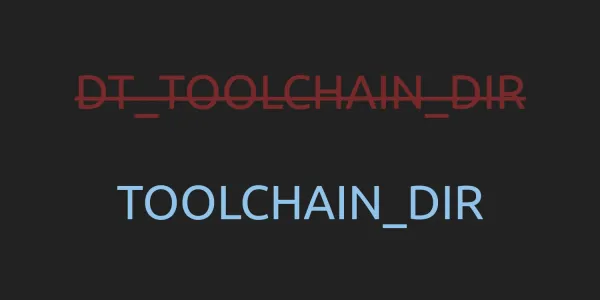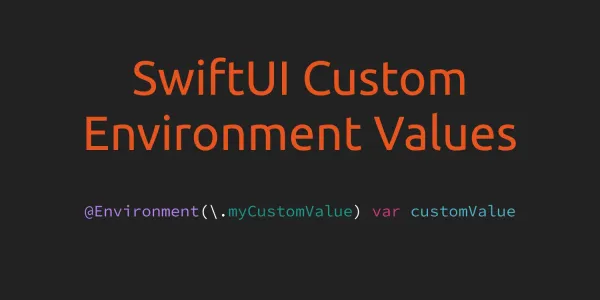1. Open Terminal for current Project using Xcode Keyboard Shortcut
Do you know, you can open Terminal from Xcode at the project's path with a custom keyboard shortcut? First, Create a new script file in your project root directory with following command -
#!/bin/sh
open -a Terminal .
Now, open terminal and run chmod +x Script.sh to make the file executable. Now go to Xcode's Preferences and select the Behaviors tab. Click on the + sign to add a new custom behavior, and on the right hand side, check Run and choose the script that was just created.
Click the ⌘ symbol next to the behavior script name to set the keyboard shortcut. I use ⌃ + ⌘ + T for opening the Terminal. (Keyboard shortcut symbols - ⌘ = Command key, ⌃ = Control key, ⌥ = Option (alt) key, ⇧ = Shift key)
Here the demo video which cover all steps -
2. Clear Derived Data using Xcode Keyboard Shortcut
As we opened terminal from Xcode, similarly, we can clear drive data with a custom keyboard shortcut using following script -
rm -rf ~/Library/Developer/Xcode/DerivedData
rm -frd ~/Library/Caches/com.apple.dt.Xcode/*
3. NSDoubleLocalizedStrings (Test Internationalization)
You can use NSDoubleLocalizedStrings as a launch argument to double the length of all of your NSLocalizedStrings to easily test your UI for internationalization purposes.
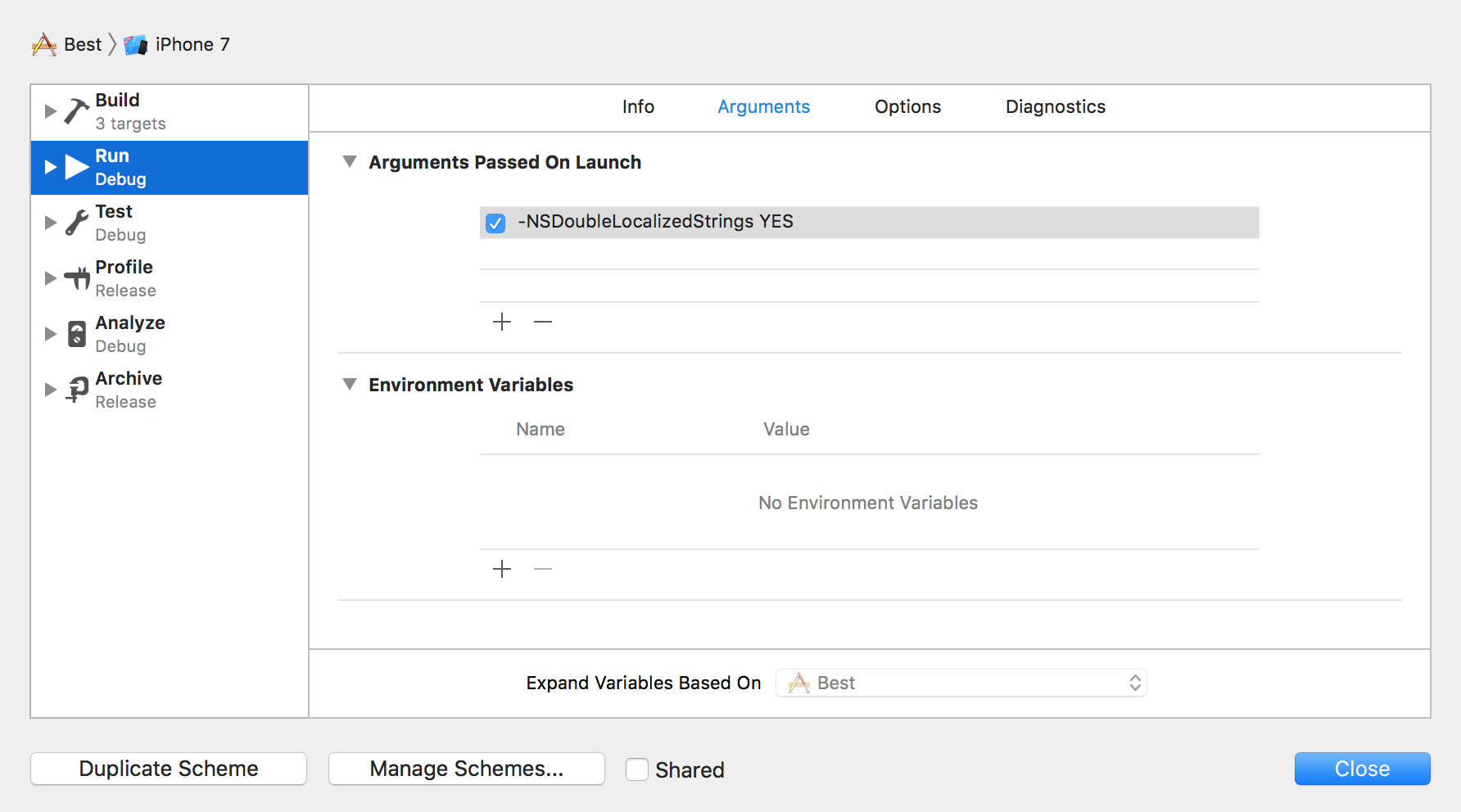
Here the side by side demo -

4. Set UserDefault Key Value from Launch Argument
This is the best hidden feature of UserDefaults. If you pass a UserDefault key and value as a launch argument this will set new value for that key. You can use this trick to override current value for any key. This will help you a lot in debugging.

Here the screen-shot for above key -
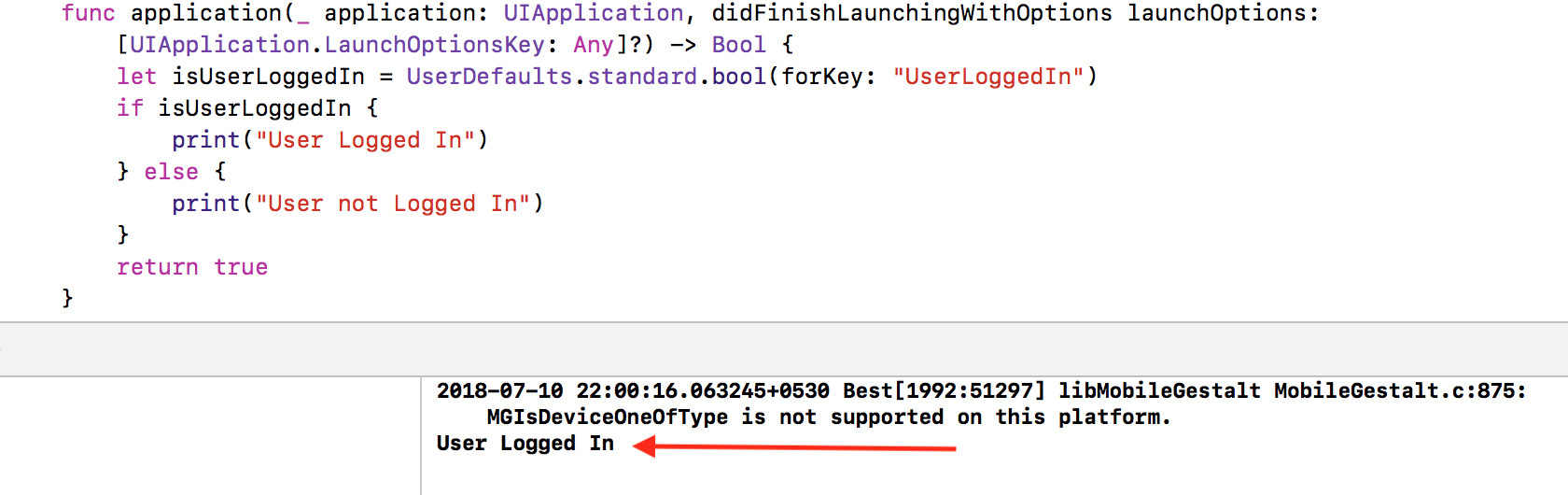
5. Access Document Directory Content in Files App
From iOS 11, If you set LSSupportsOpeningDocumentsInPlace to YES and UIFileSharingEnabled to YES in your Info.plist, you can access your application Documents directory in the Files application.
<key>LSSupportsOpeningDocumentsInPlace</key>
<true/>
<key>UIFileSharingEnabled</key>
<true/>
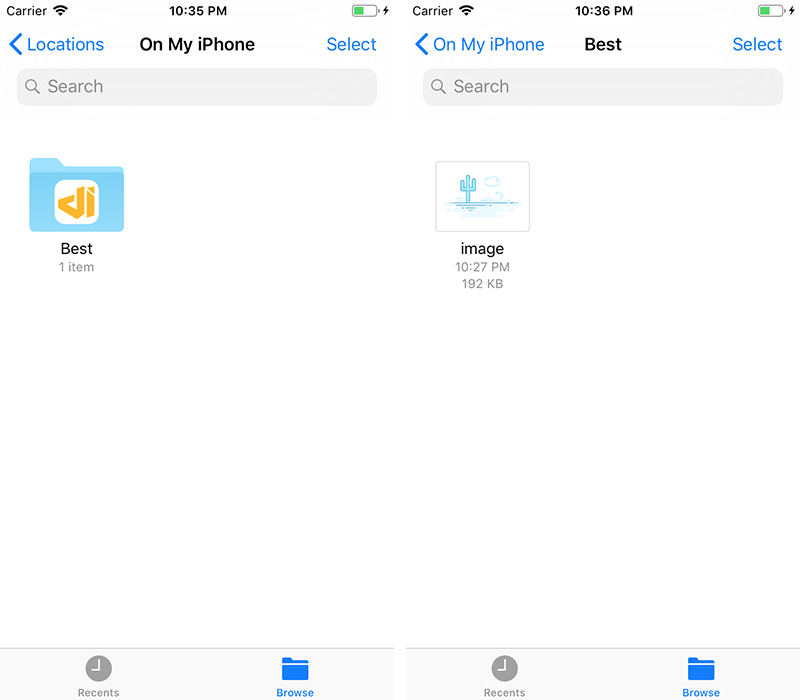
For debugging purpose, before iOS 11 you can use FLEX. FLEX also contains a ton of useful debugging features like network request monitor, sqlite database browser etc.
6. Quick Jump on Specific Line Number
You might know, command + shift + o opens the "Open quickly" dialog, where you can quickly find and open files that contain the text you enter. But, If you type a line number after a file name in then open dialog jump straight to the that line number of file. Like, AppDelegate:44.
7. Where to Open a File
In Xcode, you can open a file in various ways, you can open a file in the standard editor, in a new or existing assistant editor, in a new or existing tab, or in a new window. Here's how you can decide about this. When you clicking on a file name, hold down ⇧ + ⌥ + ⌘.A pop-over will appear and let you choose where exactly you want this file to be displayed. Demo Video -
8. Git Blame
If you work with a team, do you ever need to know who added this horrible bug? Place the cursor on the offending line, right click to open the contextual menu, and Click on Show Last Change For Line.


Best iOS Development Tips and Tricks - Part 1