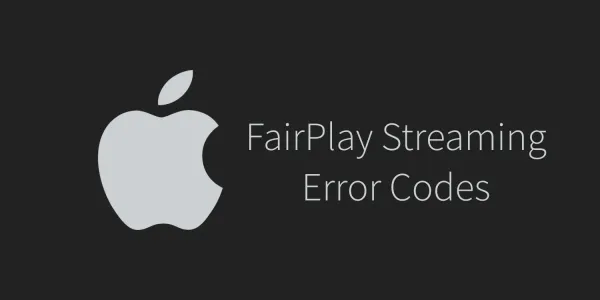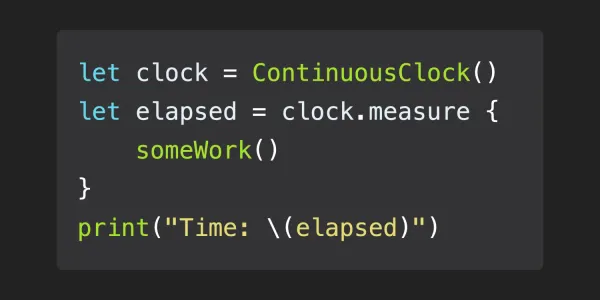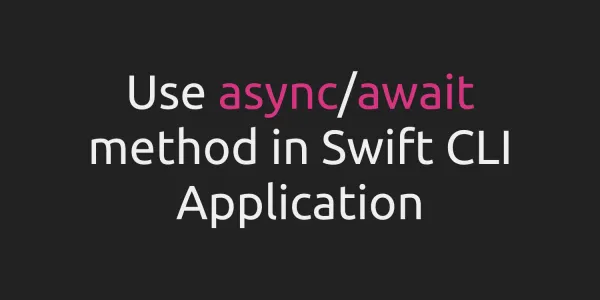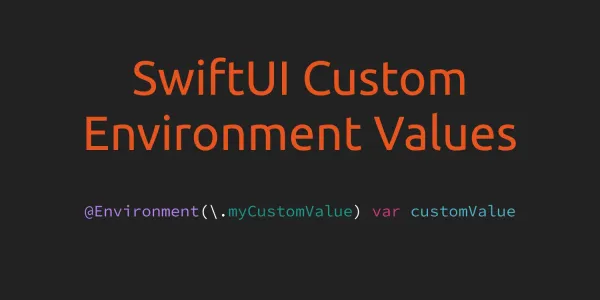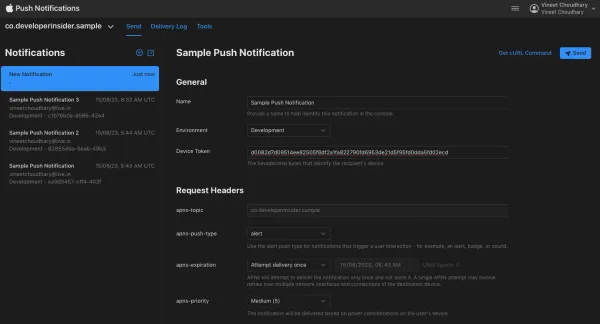As you know, Microsoft built new infrastructure within Windows – the Windows Subsystem for Linux (WSL) – upon which we run a genuine Ubuntu user-mode image provided by Microsoft great partners over at Canonical, creators of Ubuntu Linux. The result is that you can now run native Bash on Ubuntu on Windows.
If you don't have a enable Ubuntu on Windows check out stepwise Guide to Enable Windows 10’s Ubuntu Bash Shell (Windows Subsystem for Linux). Here the step-vise guide to Install Swift on Windows 10 -
1. Open bash and move to root:
-
To open
bashopen Run (Windows Key + R) then type bash and hit enter.
-
Move to Root: Type
cdand hit enter
2. Install required dependencies:

3. Download the latest swift binary release
-
Download the latest version of Swift binary for latest version of Ubuntu from here
-
Create a folder with name
Swiftin C drive -
Copy downloaded swift binary in this folder
-
Type this command to change directory
4. Install Swift
Replace swift-3.0.1-RELEASE-ubuntu14.04.tar.gz with download file name and run this command -

5. Change directory to swift compiler bin
6. Write your first program


7. Compile and Runt
To Compile your program type
To Run your program type

Next - Introduction to Swift