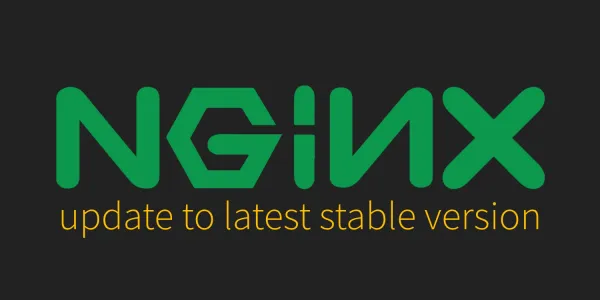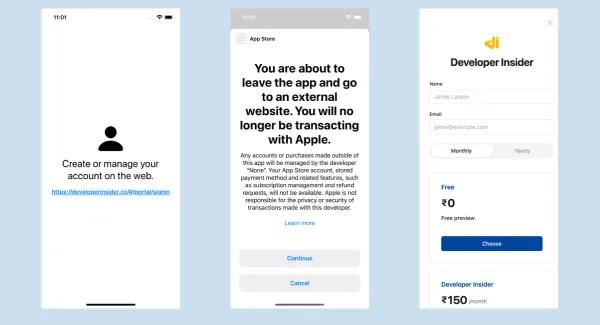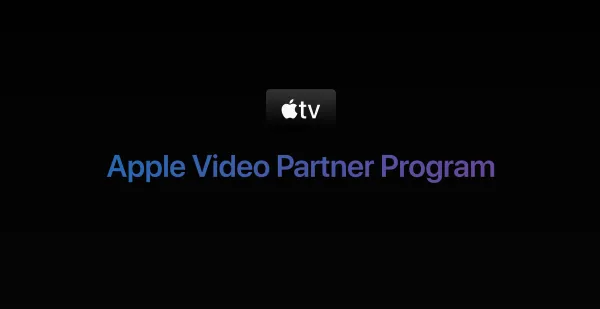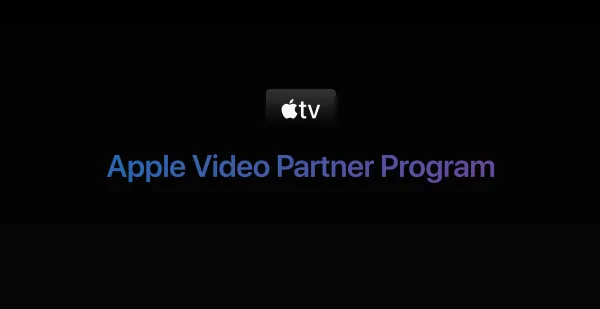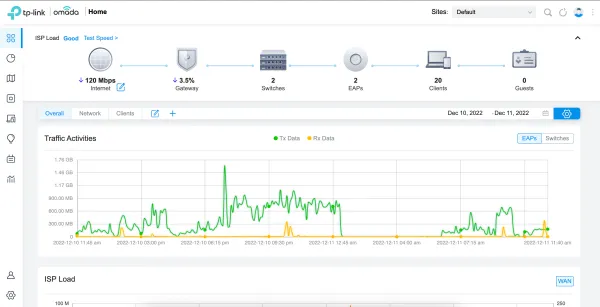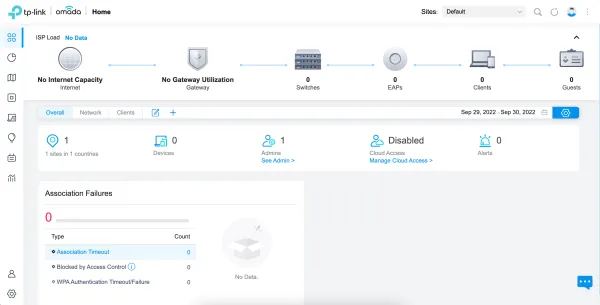SonarQube is an open-source tool that assists in code quality analysis and reporting. It scans your source code looking for potential bugs, vulnerabilities, and maintainability issues, and then presents the results in a report which will allow you to identify potential issues in your application.
Step 1 - Perform a system update
Before installing any packages on the Ubuntu server instance, it is recommended to update the system. Log in using the sudo user and run the following commands to update the system.
sudo apt-get update
sudo apt-get -y upgrade
Step 2- Install and configure PostgreSQL
Install the PostgreSQL repository.
sudo sh -c 'echo "deb http://apt.postgresql.org/pub/repos/apt/ `lsb_release -cs`-pgdg main" >> /etc/apt/sources.list.d/pgdg.list'
wget -q https://www.postgresql.org/media/keys/ACCC4CF8.asc -O - | sudo apt-key add -
Install the PostgreSQL database server by running:
sudo apt-get -y install postgresql postgresql-contrib
Start PostgreSQL server and enable it to start automatically at boot time by running:
sudo systemctl start postgresql
sudo systemctl enable postgresql
Change the password for the default PostgreSQL user.
sudo passwd postgres
Switch to the postgres user.
su - postgres
Create a new user by typing:
createuser sonar
Switch to the PostgreSQL shell.
psql
Set a password for the newly created user for SonarQube database.
ALTER USER sonar WITH ENCRYPTED password 'P@ssword';
Create a new database for PostgreSQL database by running:
CREATE DATABASE sonar OWNER sonar;
Exit from the psql shell:
\q
Switch back to the sudo user by running the exit command.
exit
Step 3: Download and configure SonarQube
Download the SonarQube installer files archive.
wget https://binaries.sonarsource.com/Distribution/sonarqube/sonarqube-7.3.zip
You can always look for the link to the latest version of the application on the SonarQube download page.
Install unzip by running:
apt-get -y install unzip
Unzip the archive using the following command.
sudo unzip sonarqube-7.3.zip -d /opt
Rename the directory:
sudo mv /opt/sonarqube-7.3 /opt/sonarqube
Assign permissions to administrator user for directory /opt/sonarqube
sudo chown -R administrator:administrator /opt/sonarqube/
Open the SonarQube configuration file using your favorite text editor.
sudo nano /opt/sonarqube/conf/sonar.properties
Find the following lines.
#sonar.jdbc.username=
#sonar.jdbc.password=
Uncomment and provide the PostgreSQL username and password of the database that we have created earlier. It should look like:
sonar.jdbc.username=sonar
sonar.jdbc.password=P@ssword
Next, find:
#sonar.jdbc.url=jdbc:postgresql://localhost/sonar
Uncomment the line, save the file and exit from the editor.
Finally, tell SonarQube to run in server mode :
sonar.web.javaAdditionalOpts=-server
Step 4: Configure Systemd service
SonarQube can be started directly using the startup script provided in the installer package. As a matter of convenience, you should setup a Systemd unit file for SonarQube.
sudo nano /etc/systemd/system/sonar.service
Populate the file with:
[Unit]
Description=SonarQube service
After=syslog.target network.target
[Service]
Type=forking
ExecStart=/opt/sonarqube/bin/linux-x86-64/sonar.sh start
ExecStop=/opt/sonarqube/bin/linux-x86-64/sonar.sh stop
User=root
Group=root
Restart=always
[Install]
WantedBy=multi-user.target
Start the application by running:
sudo systemctl start sonar
Enable the SonarQube service to automatically start at boot time.
sudo systemctl enable sonar
To check if the service is running, run:
sudo systemctl status sonar
Step 5 - Setup Nginx
Now that we've got the SonarQube server running, it's time to configure Nginx. Start by creating a new Nginx configuration file for the site:
sudo nano /etc/nginx/sites-enabled/sonarqube
Add this configuration so that Nginx will be able to route incoming traffic to SonarQube:
server{
listen 9000;
server_name sonarqube.developerinsider.co;
access_log /var/log/nginx/sonar.access.log;
error_log /var/log/nginx/sonar.error.log;
proxy_buffers 16 64k;
proxy_buffer_size 128k;
location / {
proxy_pass http://127.0.0.1:9000;
proxy_next_upstream error timeout invalid_header http_500 http_502 http_503 http_504;
proxy_redirect off;
proxy_set_header Host $host;
proxy_set_header X-Real-IP $remote_addr;
proxy_set_header X-Forwarded-For $proxy_add_x_forwarded_for;
proxy_set_header X-Forwarded-Proto http;
}
}
Save and close the file. Next, make sure your configuration file has no syntax errors:
sudo nginx -t
If you see errors, fix them and run sudo nginx -t again. Once there are no errors, restart Nginx:
sudo service nginx restart
Step 6 — Setting Up SonarQube
To set up your installation navigate to your server's domain name or public IP address: http://server_domain_name_or_IP.
If you've setup in you local system then visit http://127.0.0.1:9000/
For more details you can read Sonarqube Official docs here.