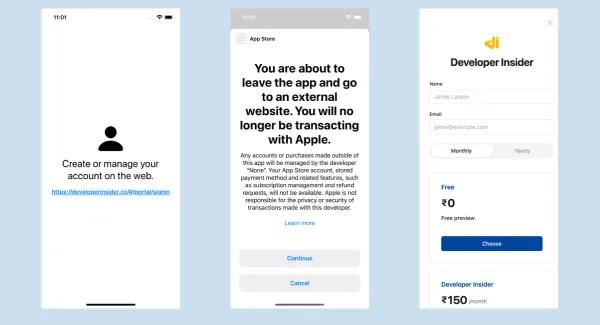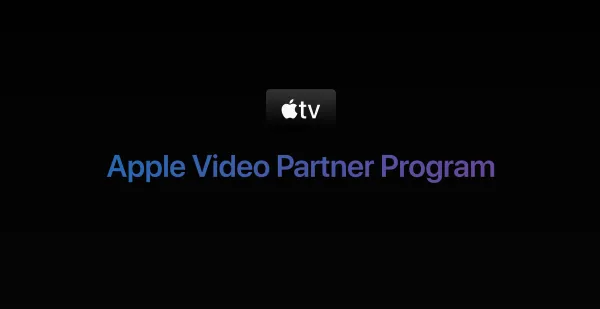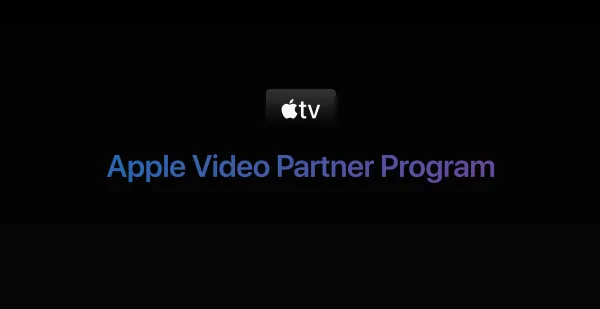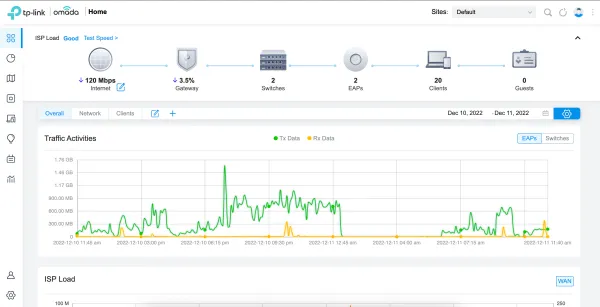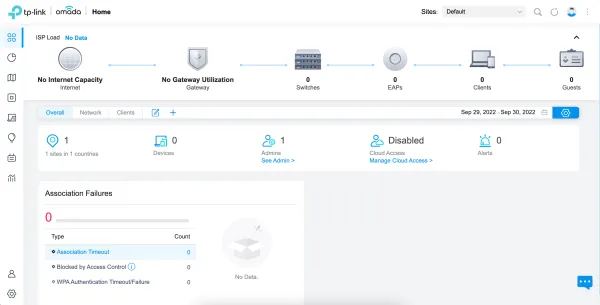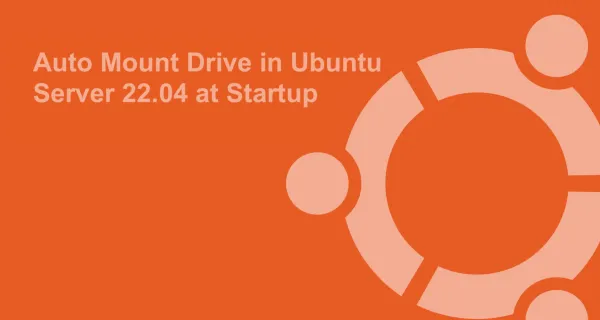The Windows 10 Anniversary Update introduces a new Connect app which lets users cast their Android or Windows 10 Mobile’s screen to their Windows 10 PC.
Android users:
The procedure is relatively simple and goes as follows for Android users:
- Open the notifications center on your Android phone
- Tap on the "Cast" screen icon
- Select "More Settings"
- Enable wireless display on your Android phone by clicking on the more icon from the top
- Open the Connect app on your PC
- Open
SettingApp (Windows Key + I) - Click
SystemSetting - Click
Projecting to this PC - Select
Available everywherein first dropdown menu
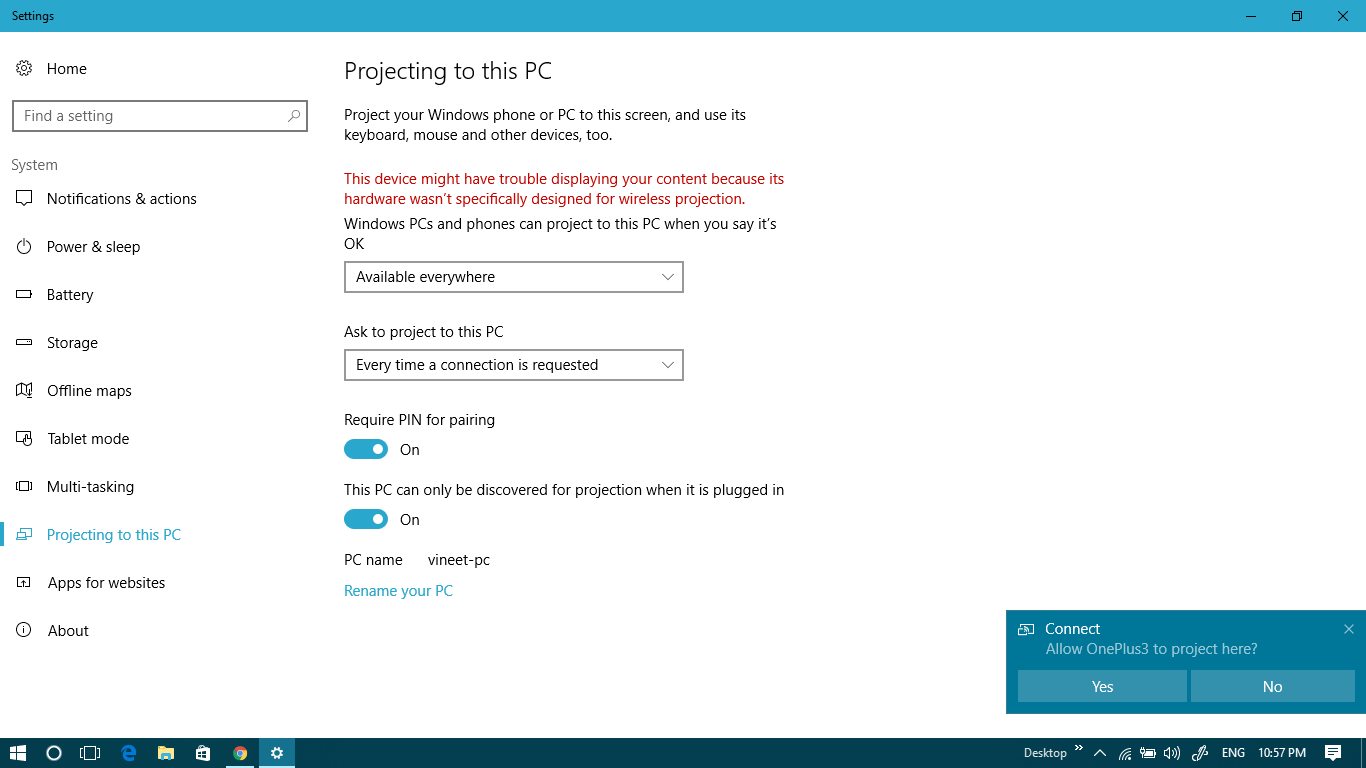
- Open
- Wait for your Android phone to detect your PC
- Once the name of your PC shows up on the list, tap on it to initiate the connection
- Your Android screen should show up on your desktop in a new window
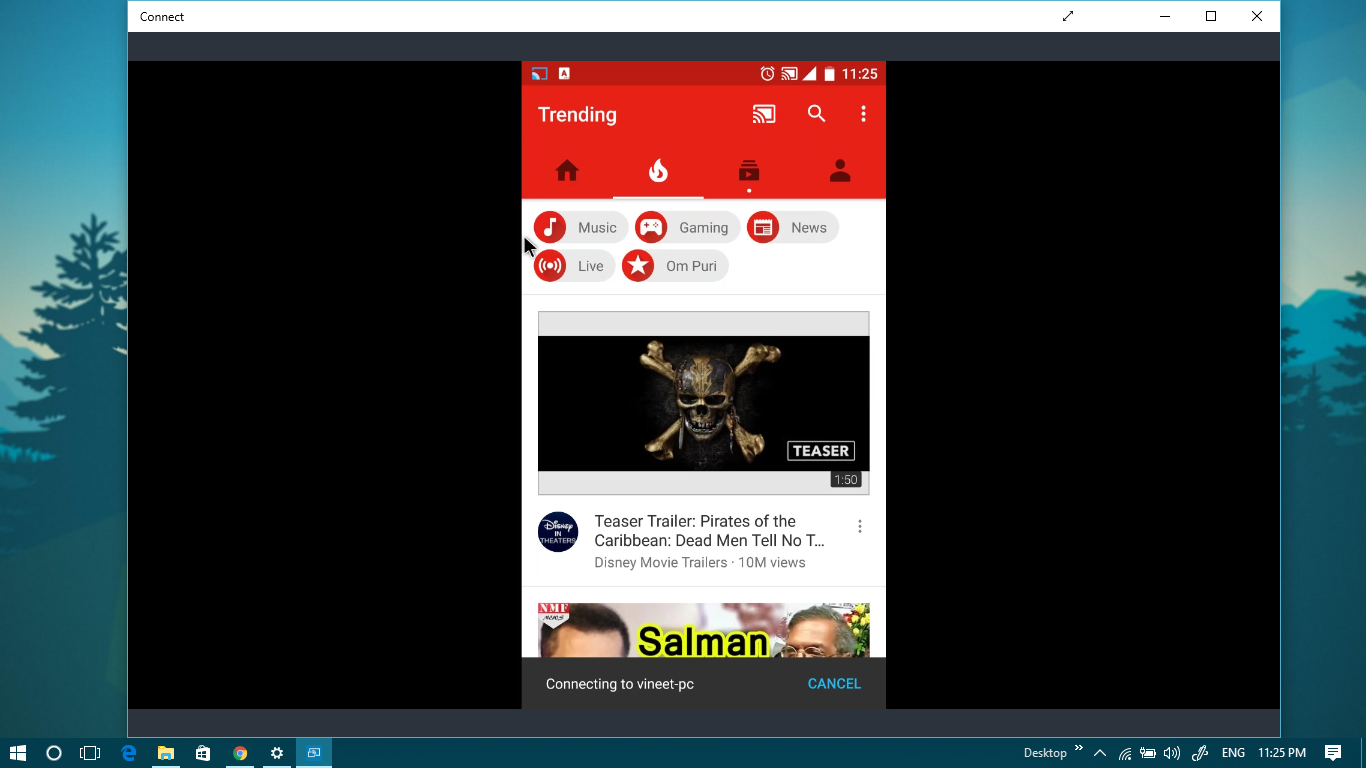
Windows 10 Mobile users:
If you are a Windows 10 Mobile user, here is what you should do:
- Pull down the Action Center panel
- Expand Quick Actions and tap on "Connect"
- Open the Connect app on your PC
- Open
SettingApp (Windows Key + I) - Click
SystemSetting - Click
Projecting to this PC - Select
Available everywherein first dropdown menu
- Open
- In your phone, you should see the name of your PC
- Tap on it and your mobile device will begin casting to your desktop