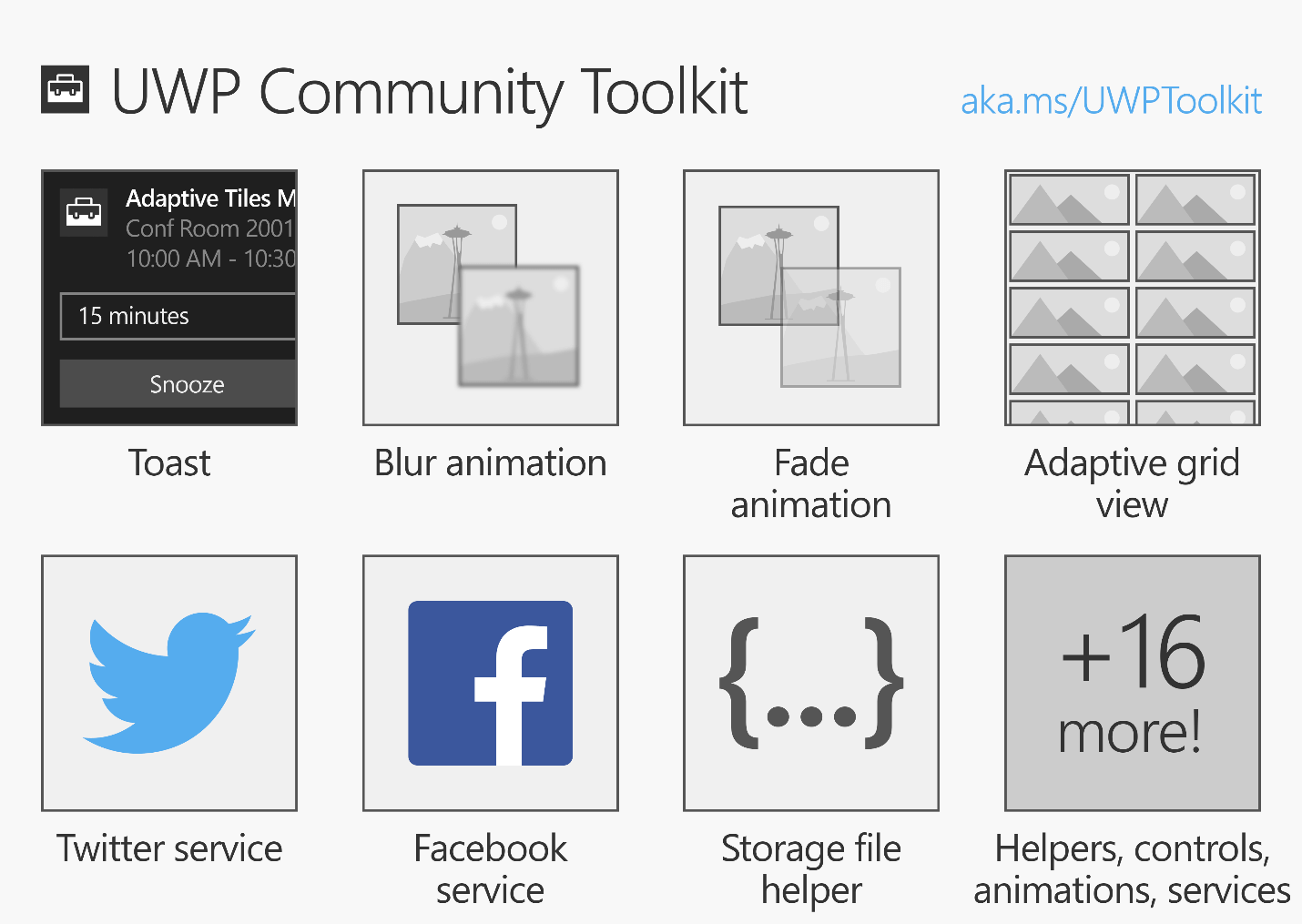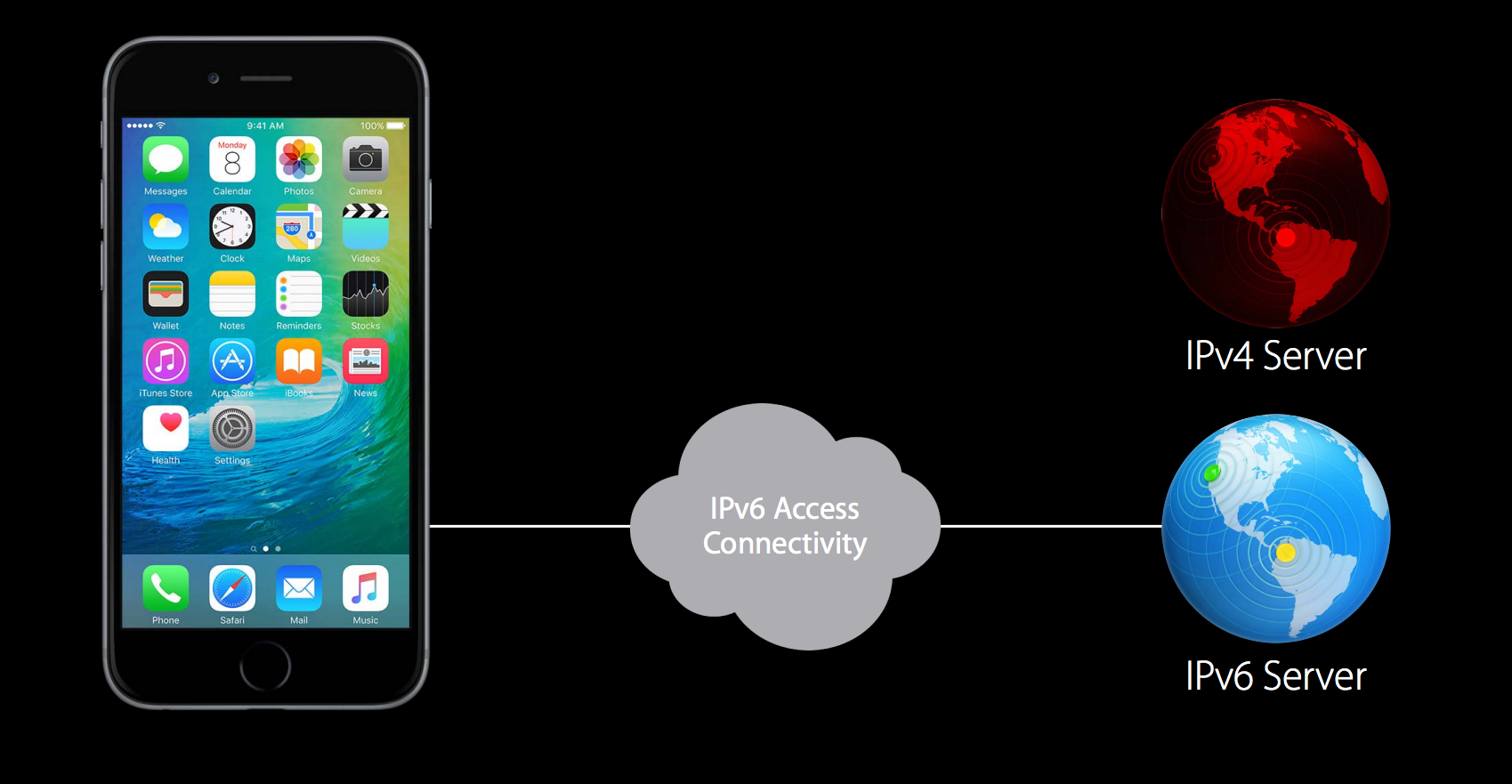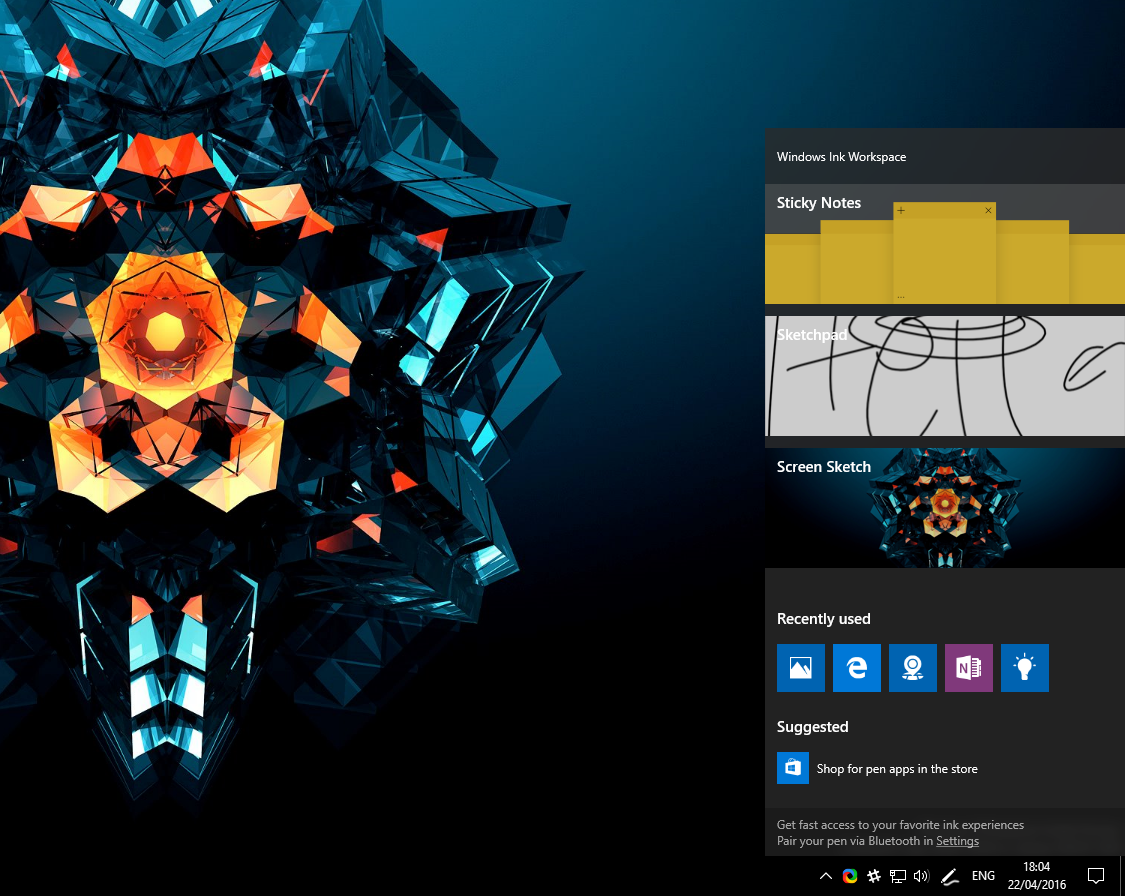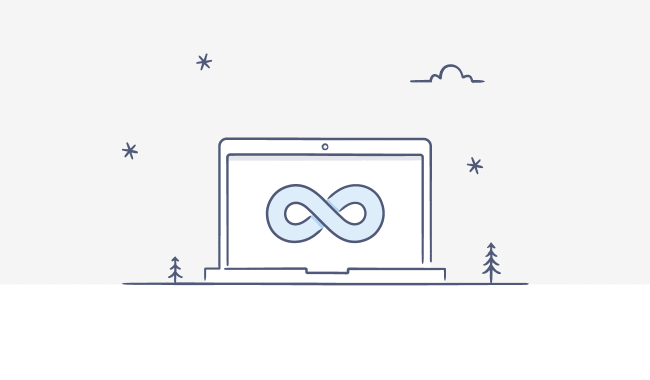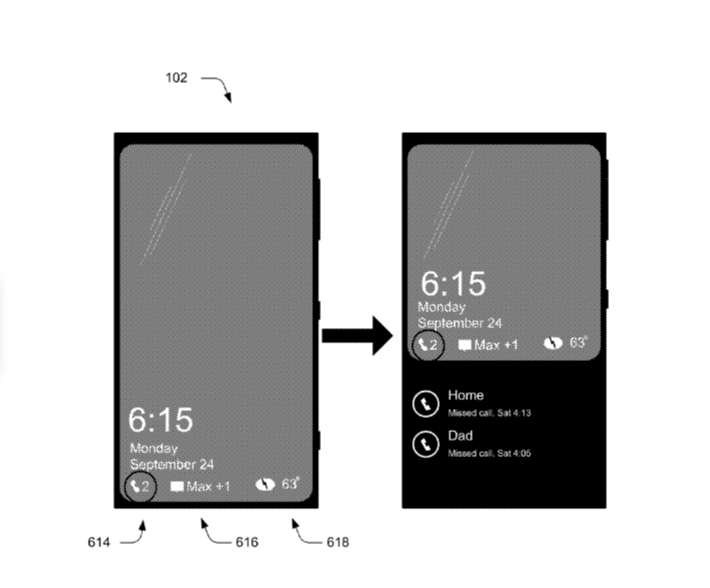Google AdSense launch the new kind of type called page-level ads. These Page-level ads introduced now allow you to optimize ad income on high-end mobile devices.
As per google, Page-level ads are a family of ad formats that offer a new and innovative way for you to monetize your content. With Page-level ads, you place the same piece of ad code once on each page that you want to show the ads. Once you've added the code, AdSense will automatically show Page-level ads at optimal times when they’re likely to perform well for you and provide a good experience for your users.
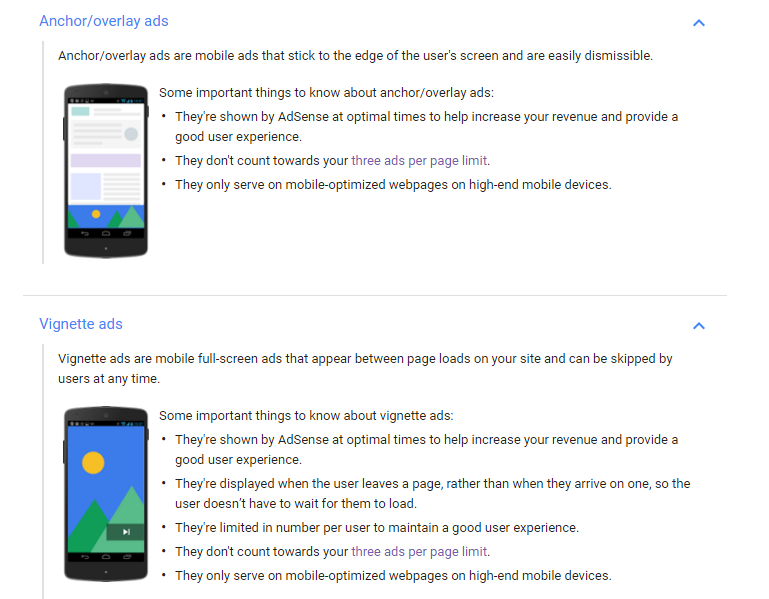
Key features
The key features of Page-level ads include:
-
They're simple to set up: With Page-level ads you only need to place the ad code on your pages once, and you put the same ad code on each page.
-
They're optimized. To ensure that you and your users get the most from this ad format, AdSense will only show Page-level ads when they’re likely to perform well and provide a good user experience.
-
It's easy to change Page-level ad settings. Once you've added the ad code to your pages, you can turn individual Page-level ad formats on or off from the My ads tab in your AdSense account. The ad code remains the same, even when you change your Page-level ad settings.
-
They don’t count towards your Google content ad limit per page.
How to set up Page-level ads
To set up Page-level ads to appear on the pages of your site, follow these steps:
- Sign in to your AdSense account.
- Visit the My ads tab.
- In the sidebar, select Content, then click Page-level ads.
- On the "Page-level ads" page, use the controls to select which ad formats you'd like to show on your site.
Click Get code. - Copy the ad code and paste it in the tag (or at the top of the body) of each page that you want to show Page-level ads.
Test your Page-level ads with the preview tool.
Because AdSense only shows Page-level ads on your site at optimal times, you'll need to use the preview tool to check that they're working correctly:
On a mobile device, visit the page where you want to test Page-level ads.
-
In the address bar of your mobile browser, add
#googleadsto the end of your page's URL, e.g.,www.example.com#googleads. -
Select the ad format that you want to test.
-
Check the results of the test on your device.
-
When you've finished testing, click OK, got it to close the preview window.
Tracking the performance of Page-level ads
You can track the performance of your Page-level ads by viewing the Ad behavior report on the Performance reports tab. Page-level ads are shown under the "Anchor/overlays" and "Vignettes" labels in the report.
You can take a live look of Page-level ads by reading this artical on your Mobile Phone.