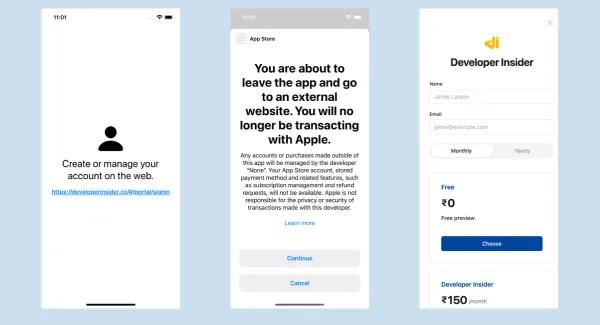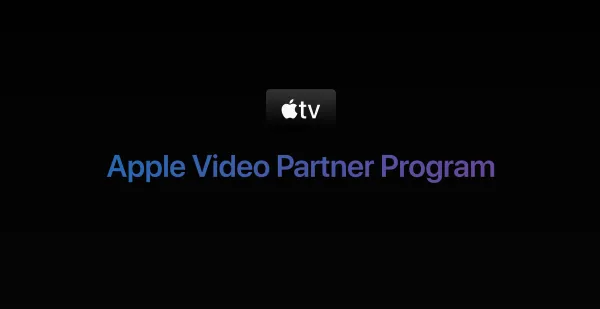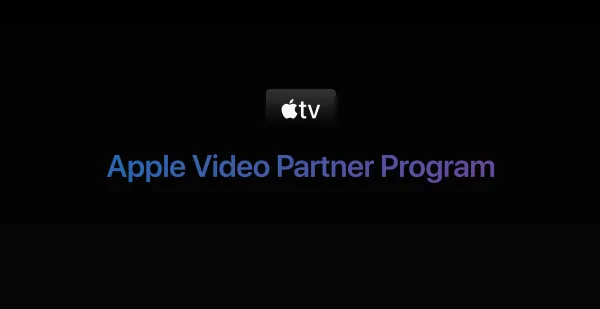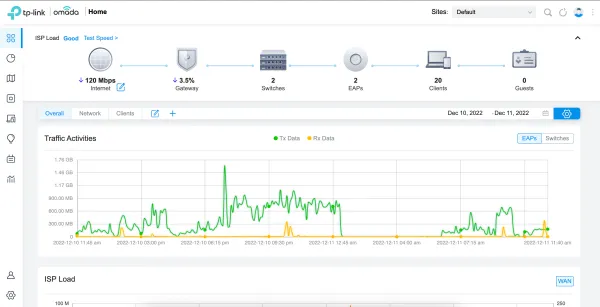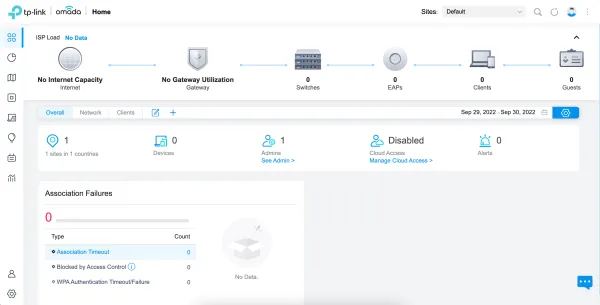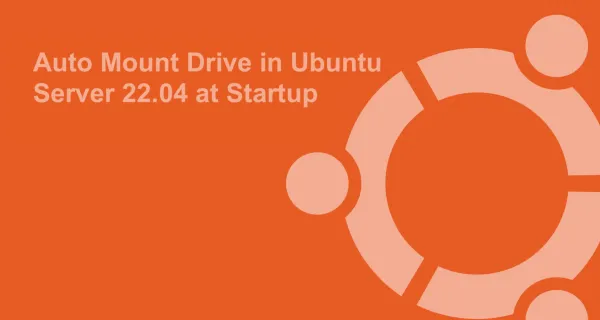Compose a new email directly from Chrome's address bar
- Go to Settings
- In Search section click on the Manage Search Engines button
- Create a new row called Email Compose,
- Use the keyword email ,
- Use this query in the third box mailto:?subject=%s
- Just as you type email and a Tabbar or Spacebar in the address bar, it will turn solid. Whatever you type next will become a part of the subject of the email.
- Hit enter and a new tab with the email composing UI will open (if you are already signed in)
Use address/search bar to search into sites
Type youtube.com (and such other sites) in the search bar and press tab to directly search from there. For example, to search mobile phones on Flipkart, first type flipkart.com and hit tab. Now you can enter "mobile phones" and hitting enter will directly show search results on flipkart.com.
Enable Chrome Experiments and Development Features
Opening a new tab and hitting chrome://flags opens the Chrome Experiments page, where you can enable few cool features.
There were certain things that I tried out first from here, such as Sync tabs open on other devices, before they were included by default on the next Chrome update.
You can make use of hardware acceleration and GPU rendering, you can find some Frame rate statistics if you are into numbers, some touch screen optimizations, some new UI stuff such as a new Downloads UI.
Some cool ones i like include the one on Mac where you can use the 3 finger swipe gesture to see open tabs. And by enabling Focus existing tab on open, typing a URL of an existing tab into the omnibox results in viewing the already open tab instead of loading a new one.
Chrome Hidden Commands
chrome://flags- Enable Chrome Experiments and Development Featureschrome://version- More details about current versionchrome://view-http-cache- Viewing the HTTP Web Cachechrome://histograms- Stats accumulated from browser startup to previous page loadchrome://memory- Measuring memory usage in a multi-process browserchrome://cache- Web page cachechrome://dns- Prefetch DNS records for hostnameschrome://settings/passwords- Find saved passwordsdata:text/html,<html contenteditable>- Used chrome as a notepad. Hit Ctrl+S to save file.cache:<website-address>- View the cached version of the web pagechrome://chrome-urls- List of all chrome command url's
Remove Website showing from suggestions
When we type website address in address bar of Google Chrome, it shows the suggestions matching our text. If you want some websites to be not shown in the list of suggestions, then highlight that particular website from the dropdown and then press Shift + Delete to delete it permanently from the list of suggestions.
Relaunch a Closed Tab
If you closed a tab by mistake, you can quickly open it thru the key combination Ctrl+Shift+T