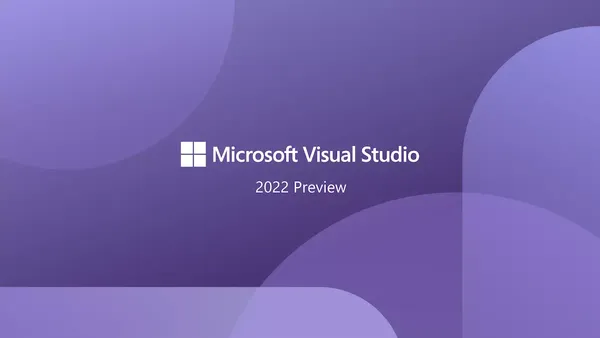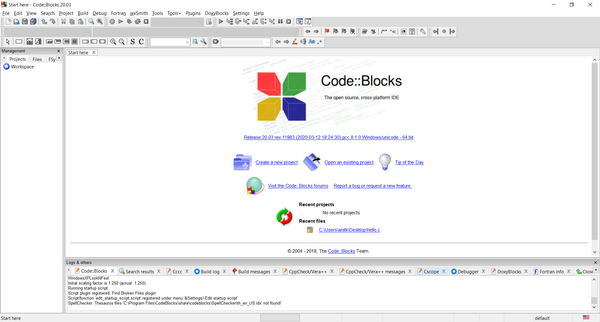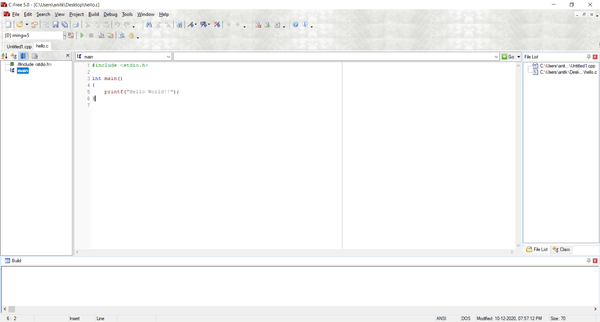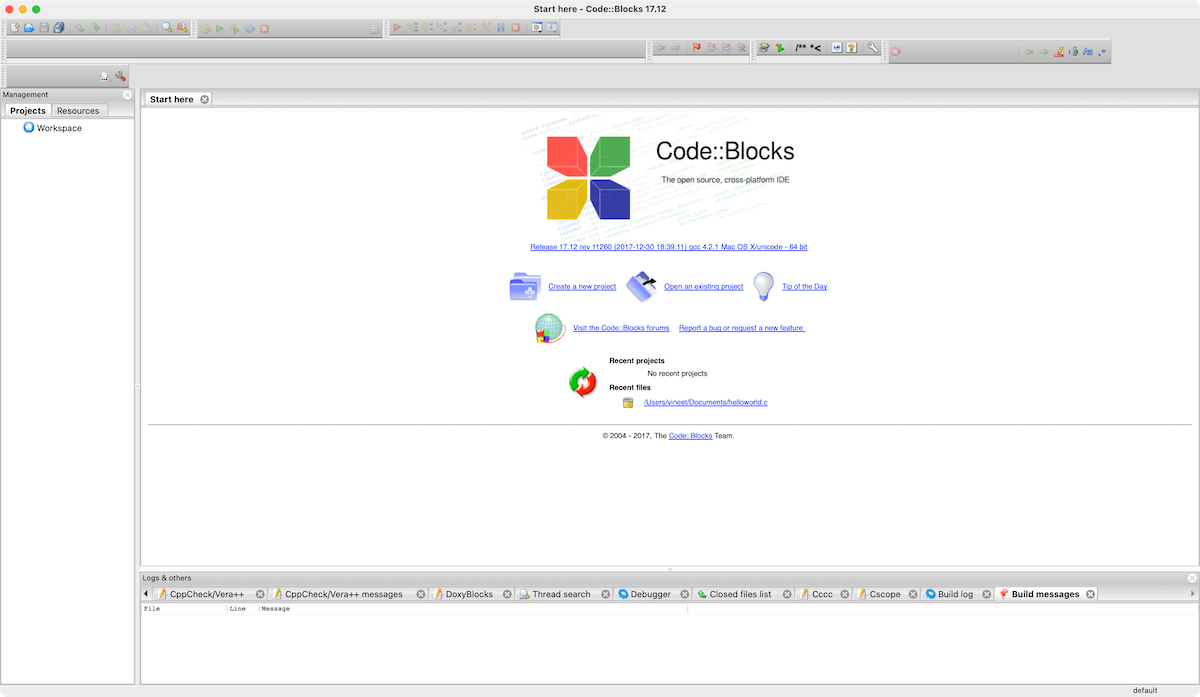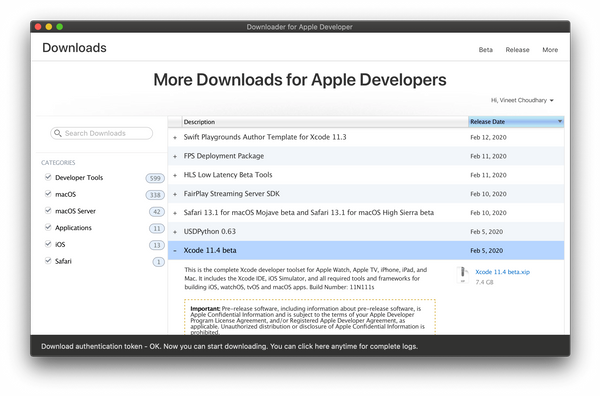Please read Visual Studio 2019 system requirements before installing:
Supported Operating Systems
Visual Studio 2019 will install and run on the following operating systems (64 bit recommended):
- Windows 10 version 1703 or higher: Home, Professional, Education, and Enterprise (LTSC and S are not supported)
- Windows Server 2016: Standard and Datacenter
- Windows 8.1 (with Update 2919355): Core, Professional, and Enterprise
- Windows Server 2012 R2 (with Update 2919355): Essentials, Standard, Datacenter
- Windows 7 SP1 (with latest Windows Updates): Home Premium, Professional, Enterprise, Ultimate
Hardware
- 1.8 GHz or faster processor. Quad-core or better recommended
- 2 GB of RAM; 8 GB of RAM recommended (2.5 GB minimum if running on a virtual machine)
- Hard disk space: Minimum of 800MB up to 210 GB of available space, depending on features installed; typical installations require 20-50 GB of free space.
- Hard disk speed: to improve performance, install Windows and Visual Studio on a solid state drive (SSD).
- Video card that supports a minimum display resolution of 720p (1280 by 720); Visual Studio will work best at a resolution of WXGA (1366 by 768) or higher.
Here the release notes of the latest version.
Download Visual Studio 2019
You can download any of the below editions of Visual Studio 2019 directly from Microsoft servers:
| Version | Web Installer | ISO | Last Update |
|---|---|---|---|
| Visual Studio Community 2019 | Download | Download | November 11, 2020 |
| Visual Studio Professional 2019 | Download | Download | November 11, 2020 |
| Visual Studio Enterprise 2019 | Download | Download | November 11, 2020 |
| Visual Studio Community 2019 for macOS | Download | --- | November 11, 2020 |
| Visual Studio Professional 2019 for macOS | Download | --- | November 11, 2020 |
| Visual Studio Enterprise 2019 for macOS | Download | --- | November 11, 2020 |
Download Visual Studio 2019 ISO
| 1 | Download the Visual Studio Web Installer executable file from the above links to a drive on your local machine. |
| 2 | Run Visual Studio setup executable file with the following arguments from a command prompt: For example, if you downloaded the community edition web installer vs_community.exe --layout "download-path" --lang "download-language"
|
| 3 | Example A: Install all languagesvs_community.exe --layout C:\vs2019 |
| 4 | Example B: Install one languagevs_community.exe --layout C:\vs2019 --lang en-US |
| 5 | Example C: Install multiple languagesvs_community.exe --layout C:\vs2019 --lang en-US de-DE ja-JP |
Currently, there is no such direct ISO available at this moment. Only option that we have is just to download the web installer and do a layout to grab the offline installation media.
Country codes
| ISO Code | Language |
|---|---|
| cs-CZ | Czech |
| de-DE | German |
| en-US | English |
| es-ES | Spanish |
| fr-FR | French |
| it-IT | Italian |
| ja-JP | Japanese |
| ko-KR | Korean |
| pl-PL | Polish |
| pt-BR | Portuguese - Brazil |
| ru-RU | Russian |
| tr-TR | Turkish |
| zh-CN | Chinese - Simplified |
| zh-TW | Chinese - Traditional |
Update Visual Studio 2019 Installation Layout
As updates become available for Visual Studio 2019, you can run the --layout command again, pointing to the same layout folder, to ensure that the folder contains the latest components. Only those components that have been updated since the last time --layout was run will be downloaded.